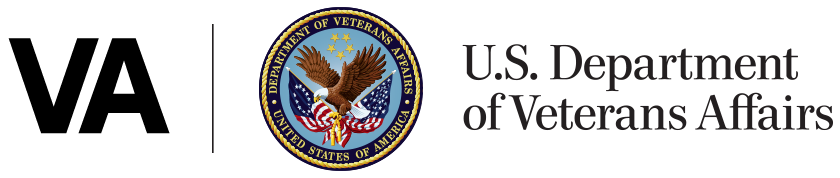Standards and policies
Core website content should never be posted as a document as access to non-HTML content is limited and not easily navigated on mobile devices.
Publish in HTML when possible, as users’ browser settings will be employed to read the document, and non-HTML formats may be difficult to read. This helps your document support the greatest number of users.
For example, PDF documents:
- Can make your content harder to find, use and maintain
- Don’t always work well with assistive technologies, such as screen readers
Post a PDF document as a last resort. Content will be provided as web pages unless there is a business reason, audience need, law, or policy requiring content in a specific file format. Consult your Web Communications Office for further advice.
Users should not be required to rely on additional plugins or software on their devices.
Documents not meeting accessibility standards may conflict with Section 508 of the US Rehabilitation Act of 1973, as amended. Refer to the VA Section 508 Office website ()VA Staff only for additional information.
When writing accessible documents, we recommend the following:
Use clear and simple (plain) language
Plain language is the law and makes content accessible to people with cognitive impairments and learning disabilities and helps users understand and process information quickly.
Research shows most users prefer plain language, including specialist audiences.
When you need to use technical terms, abbreviations, or acronyms, explain what they mean the first time they are used.
Refer to the Plain Language website for more information.
Keep the document structure simple
- Give the document a meaningful title.
- Keep sentences and paragraphs short. Aim for 25 words or less per sentence.
- Use sentence case and avoid all caps and italics.
- Make sure text is left aligned.
Avoid underlining (except hyperlinks). - Make sure hyperlink text clearly describes where the link goes. Hyperlinked text should also be understandable on its own, as some screen reader users list links on a page to quickly find what they need.
- Documents with single continuous columns of text are easier to make accessible than documents with a complex layout.
- Only use tables for data and keep them simple–avoid splitting or merging cells.
- Don’t rely solely on styles, such as color or shape, to show meaning. For example, instructions like “click the big green button” may not be useful for someone who is color blind or visually impaired.
- When using images or charts, explore how to make the content accessible to people with a visual impairment, including:
- Make the same point in the document’s text so people with visual impairments get the information they need the image or chart is an extra for people who can see it).
- Provide appropriate alternative text (“alt text”) for all images and graphics.
- Refrain from using images that rely on text, as screen readers cannot read text that is part of an image. Don’t make pictures of words.
- Avoid footnotes. Provide explanations within the document instead.
Give the document a structure
- Break up your document to make it more readable. Use bullet points, numbered steps, and meaningful subheadings.
- Don’t simply use bold font to differentiate subheadings. Use styles to create a headings hierarchy, such as: “Heading 1,” “Heading 2,” and “Heading 3.”
- Use styles for tables and bullet lists–this allows a screen reader to recognize formatting and correctly read out content. Use numbered (ordered) lists only when order or a count matters.
Guidance on structuring and tagging documents in an accessible way is available for:
- Adobe Acrobat or Adobe Acrobat Pro
- Microsoft Office
- Audit Tools and Resources ()VA Staff only
Forms, complex documents, and other office formats
Build forms in HTML when possible or use components from the VA.gov design system.
Making non-HTML documents accessible
Turn existing VA-owned and managed downloadable documents into:
- HTML (if it is only to be viewed)
- An open source or non-proprietary format (if it is to be edited, such as a form)
Documents created in open source can be opened with either free or open source software. This means they:
- Can be read and used by more people
- Help people to share their work more easily
- Make it easier and cheaper to do business with government
If a PDF is required, it must be published as an accessible version. Note: It’s simpler to create HTML from an open format rather than making a PDF accessible for all users.
Turn existing PDFs into HTML to improve accessibility and reach as many users as possible. You need the source document to create an HTML webpage.
Source documents must be accessible prior to converting to PDF. Learn more about improving PDF accessibility using Microsoft Office (or similar suites).
Once converted to PDF, use an accessibility checker to test for potential issues.
Make sure you meet government accessibility requirements and WCAG 2.1 standards or higher.
Creating a PDF/A for archiving purposes
PDF/A is an open standard for archiving government documents intended for downloading or long-term digital storage. The “A” stands for archiving and is not related to accessibility.
Saving a document as PDF/A means the document will continue to work long after it’s published (even if elements, such as fonts, are no longer supported).
Many office suites allow for export to PDF/A format.
Scanned documents must first be converted to text using Optical Character Recognition (OCR) so that it can be made accessible and users can search the content. Once the document is accessible, export to PDF/A for archiving.
PDF and PDF/A cannot be made fully accessible to all assistive technology users. An accessible version should be published with the PDF/A.
General information on document types
- Portable Document Format (PDF)–All modern browsers have built-in PDF viewers and do not require additional plugins or programs. Must be accessible.
- Video–To maximize compatibility with the greatest number of devices, video should be in MP4 format. Videos hosted on YouTube can be uploaded in any supported format and will be converted automatically. Requires captions and ideally audio descriptions and transcript (refer to the video, audio, and multimedia standards).
- Audio–To maximize compatibility with the greatest number of devices, audio should be in MP3 format. Requires transcript (refer to accessibility standards).
- Images–All photographs should use the Joint Photographic Experts Group (jpeg or jpg) or webp format. Requires alt text (refer to accessibility standards).
- Graphics–non-photographic images should be in the format that compresses the image as much as possible without losing fidelity (typically Portable Network Graphic (png) format; can also be jpg). Scalable Vector Graphics (svg) can be used but may require special coding. Requires alt text (refer to accessibility standards).