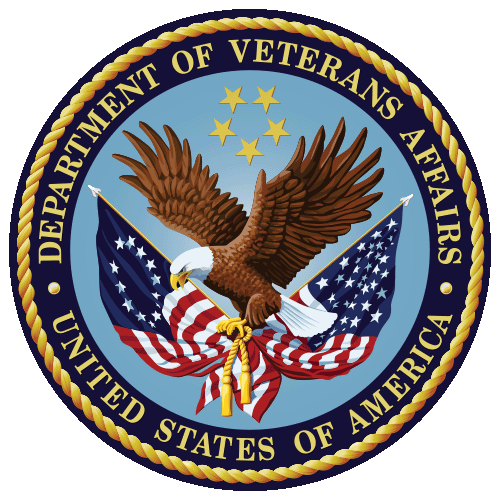What has changed about Citrix desktops?
In response to the COVID-19 pandemic, the Department of Veterans Affairs (VA) has made available a new general desktop, called “1VA-General Desktop,” which is located directly under the Favorites tab in Citrix Access Gateway (CAG). Additionally, the names of desktops for specialty applications used for clinical, biomed, and business applications have changed to include “Specialty” in their titles.

Who should use the 1VA-General Desktop?
The 1VA-General Desktop is for users who need access to general applications, such as:
- VA VistA
- Microsoft Office 365 Suite (no Project or Visio)
- Microsoft Visio Viewer
- Internet Explorer, Chrome, and Firefox Browsers
- Microsoft Infopath 2013
- Citrix WorkspaceApp Client
Have the names of the Specialty Desktops changed?
Yes. The names of desktops for specialty applications have changed to include “Specialty,” e.g., the new name for the “V18-Desktop” is now “V18-Specialty Desktop.”

Who should use the Specialty Desktops?
Only users that need specialty applications from within the desktops (clinical, biomed, and business) should use the specialty desktops. Specialty applications include:
- Clinical: Computerized Patient Record System (CPRS), VistA Imaging
- Biomed: Muse, Picture Archiving Communication Systems (PACS)
- Business: Veteran In-Patient (VIP) Workplace/Director, Audit Compliance Module (ACM)/Coding Compliant Module (CCM), Fee Basis Claim System (FBCS), Computrition, as well as such Veterans Benefits Administration apps as Personal Computer Generated Letter (PCGL) and Veterans Service Network (VETSNet)
Can users of the 1VA-General Desktop access network resources, such as network drives and SharePoint sites?
Yes. However, users requiring access to network drives, SharePoint sites, and other network resources may need to configure their 1VA-General Desktop. For additional information see the Citrix YourIT Knowledge Article “How do I map a network drive in Citrix” (KB0013648 only available while on VA’s internal network).
Is OneDrive available to 1VA-General Desktop users?
Yes, OneDrive is available to users of 1VA-General Desktop. However, OneDrive is NOT available from File Explorer as it is on normal physical desktops but can be accessed via the web. Users can open files using the URL https://dvagov-my.sharepoint.com/ ( only available while on VA’s internal network). Once files are open and authenticated, users may save them to https://dvagov-my.sharepoint.com/personal/your-firstname_your-lastname_va_gov. Also, users should check the URL after opening and authenticating if they are unsure what their individual part of the link is.
Are users of the 1VA-General Desktop able to connect to physical machines in their offices?
Yes, users of the 1VA-General Desktop may connect to physical machines in their offices. However, they should NOT use remote desktop protocol (RDP) to connect to physical machines in the office. Any users who have a dedicated physical workstation in the office should contact the Enterprise Service Desk (ESD) at (855) 673-4357 and submit a ticket to request RemotePC access to a non-Citrix machine from VA Citrix.
Can users of the 1VA-General Desktop share their computer audio and camera over Skype?
No. Users of the 1VA-General Desktop cannot share their computer audio and camera over Skype. Users will need to dial in to Skype meetings or have the meeting dial out to them.
How does Microsoft Teams work on the 1VA-General Desktop?
Users enabled for Teams or needing to join Teams meetings must use the Teams WebApp from within the VA Ctirix environment through the Internet Explorer (IE) published application and/or from IE in published desktops. The VA Citrix environment does not currently support the Teams application. Thus, users should NOT download the application, even when prompted, when logging into the Teams website.
Where do I go for help?
If you have further questions about the new 1VA-General and Specialty Desktops, contact the Enterprise Service Desk at 855-673-4357 (TTY: 1-844-224-6186).