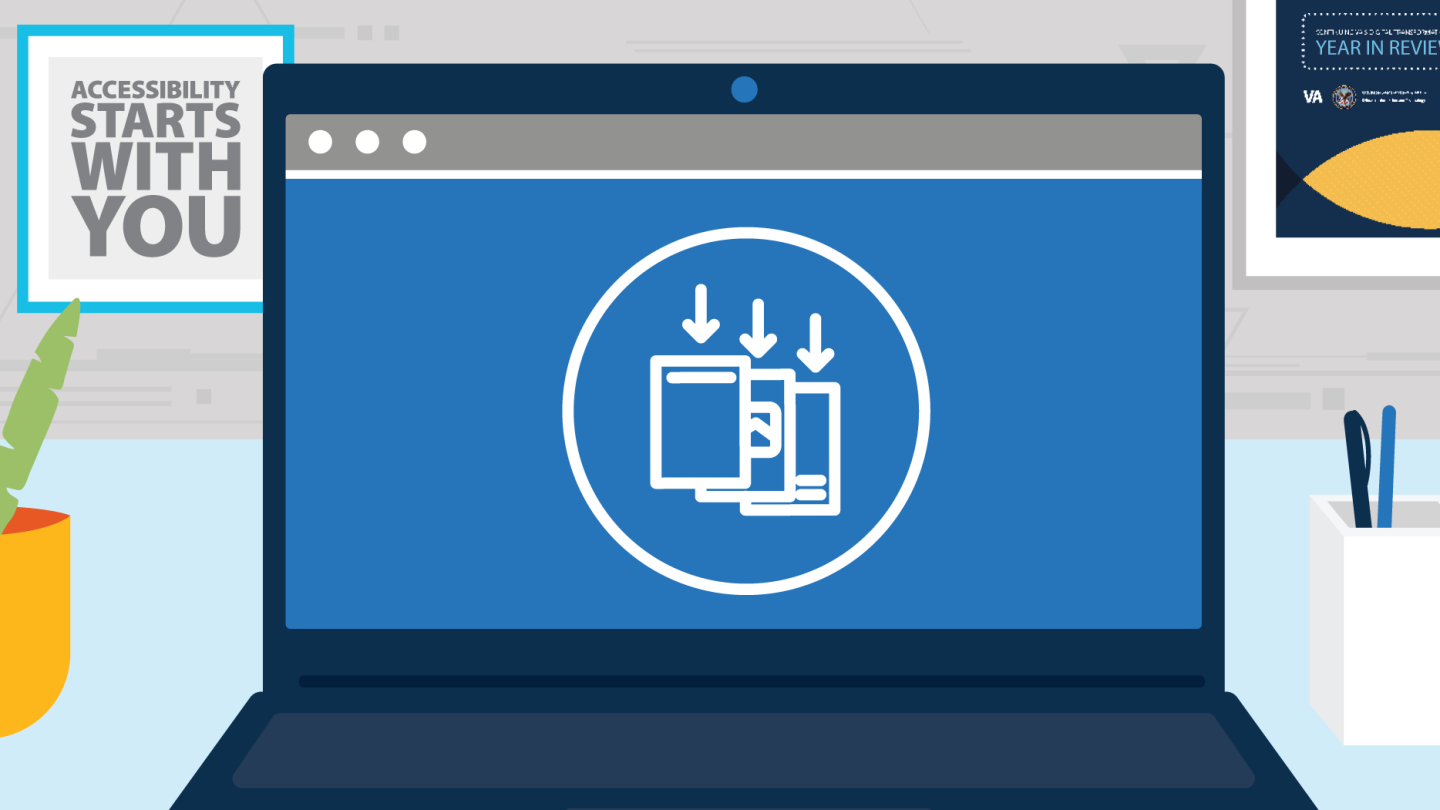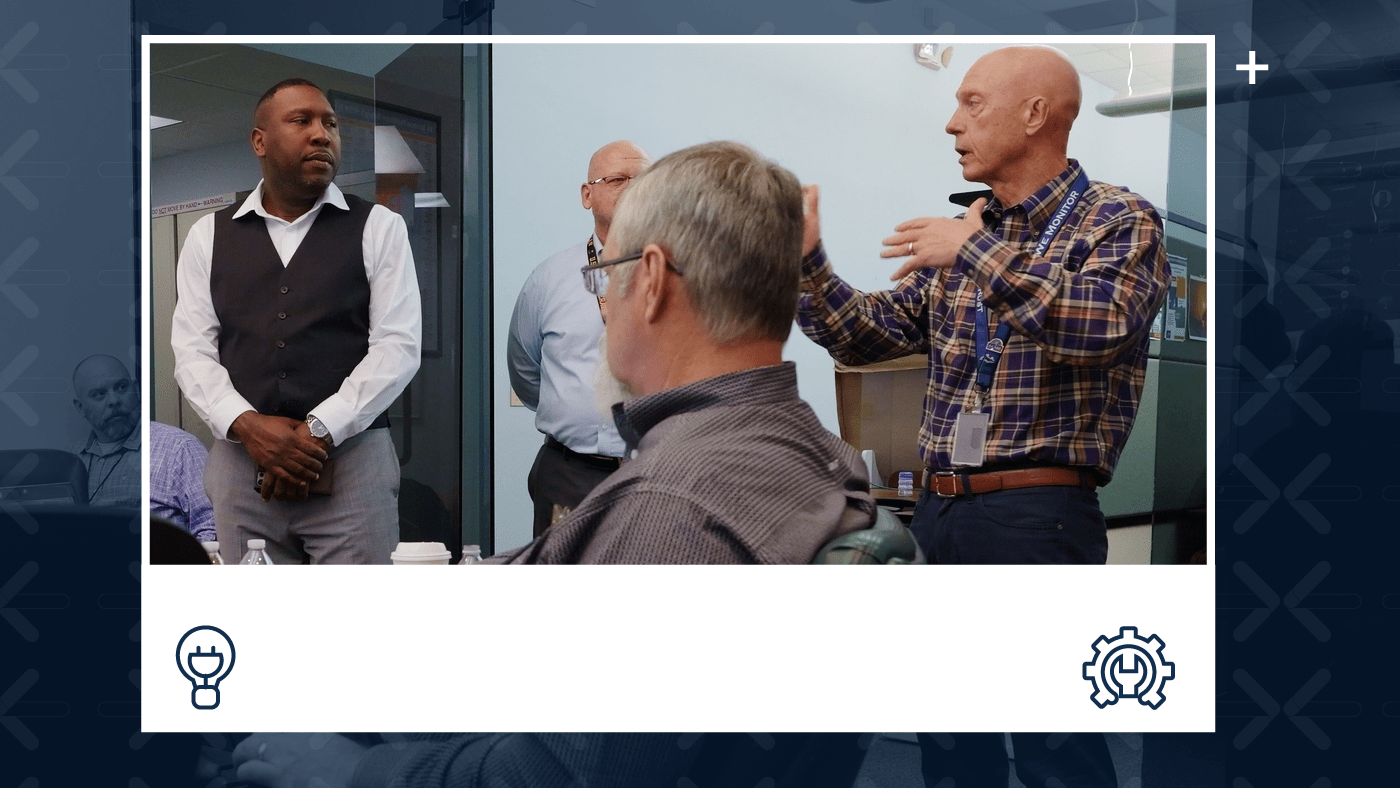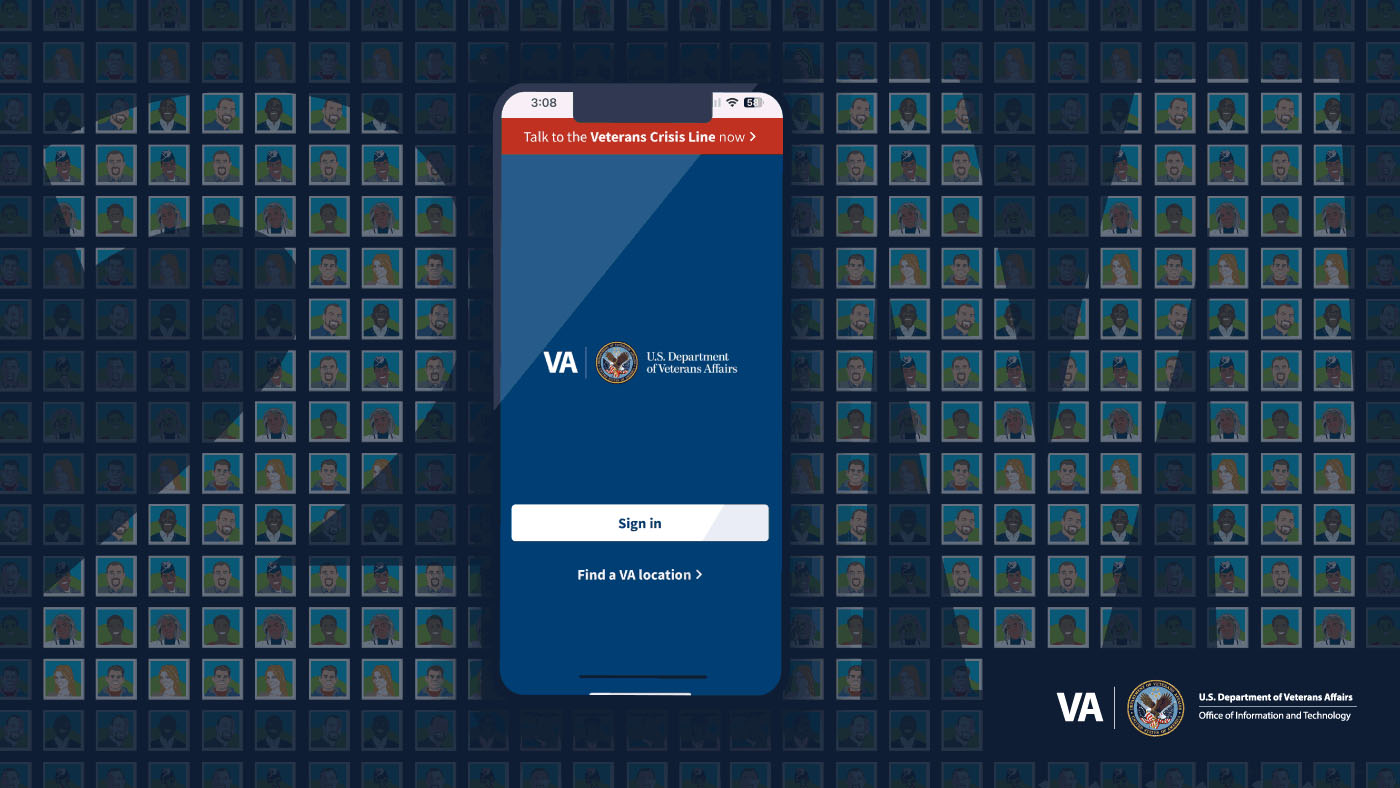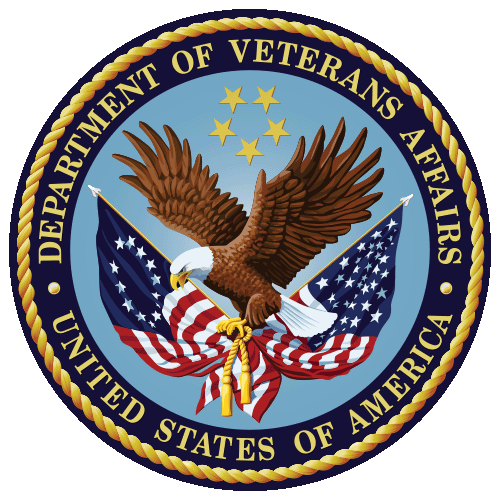Appears In
Imagine sitting down to see an action movie. After the previews end and the lights dim, the movie opens with the final battle between the hero and the villain. Now, imagine reading the latest bestselling book. Upon opening the book to the first page, you find that the ending’s already been spoiled.
User experiences like this leave you with more questions than answers. For people who use assistive technology, something as simple as the order in which information is presented can greatly impact their experience and their understanding. Understanding the order of things helps us predict, evaluate, and monitor situations, while making key decisions that help us navigate our world. This also applies to reading a document or looking at a PowerPoint presentation. If the order of paragraphs and words are read out incorrectly, it can change the meaning of the information and be confusing for those using assistive technology, just like reading from the bottom to the top of a document would challenge someone using their eyes to take in the information.
For most documents, assistive technology reads from left to right and top to bottom. As a content creator, you’re responsible for structuring your document in a way that allows all users to access and understand the information presented.
“Like you, I want to do my job with accuracy and efficiency,” says Sue Martin, a Department of Veterans Affairs (VA) employee who is blind. “When my screen reader encounters a document or presentation with sloppy reading order, I can’t do that. I’m left with questions. Do I guess at the order and risk making mistakes? What is the author’s point? Getting the reading order correct is not difficult with the tools we have available, and when you can reach your entire audience, we all benefit.”
Organizing Your Product
If you draft your products with accessibility in mind from the start, you can sit back and relax, knowing that when your movie starts, viewers will be greeted by the opening scene, not the dramatic conclusion. Accessibility ensures that digital content is usable to everyone, regardless of physical or cognitive abilities. This not only benefits individuals with disabilities but also extends to a broader audience, enhancing user experiences for all.
In text documents, every document should have a “Heading 1” element, and any subsequent headings should go in order from H1 to H2 to H3 and beyond. You can add headings in Microsoft Word documents by selecting the text you want as your header and separating it from the main body text of your document. Select the desired header text again, then choose your desired heading type from the “Styles” dropdown menu in the “Home” ribbon.
In PowerPoint, place all content into placeholders available in “Slide Layouts.” Check the reading order by selecting “Arrange” in the “Home” ribbon and choosing the Selection Pane. If things look out of order, don’t worry — the Selection Pane lists the order of items to be read from the bottom up. To ensure your content is in the correct order, make sure the first item is at the bottom of the list, the final element is at the top, and arrange the other elements of the slide accordingly.
For PDF documents, the order of the tags in the Tags Tree establish the reading order, so make sure to put your content in the proper order in the original file before exporting as a PDF. You can check the reading order by going to View, then Tools, then Accessibility, and select “Reading Order.”
Accessibility at VA starts with you. Our commitment to accessibility fosters inclusivity, access, and opportunities for all OIT employees and everyone that we serve. Whether it’s creating user-friendly webpages or ensuring that information is readily available and accessible to everyone, prioritizing accessibility reflects our respect for every individual. To learn more about accessibility, explore OIT’s Accessibility Guide and watch OIT’s Accessibility videos.
Topics in this story
In this article