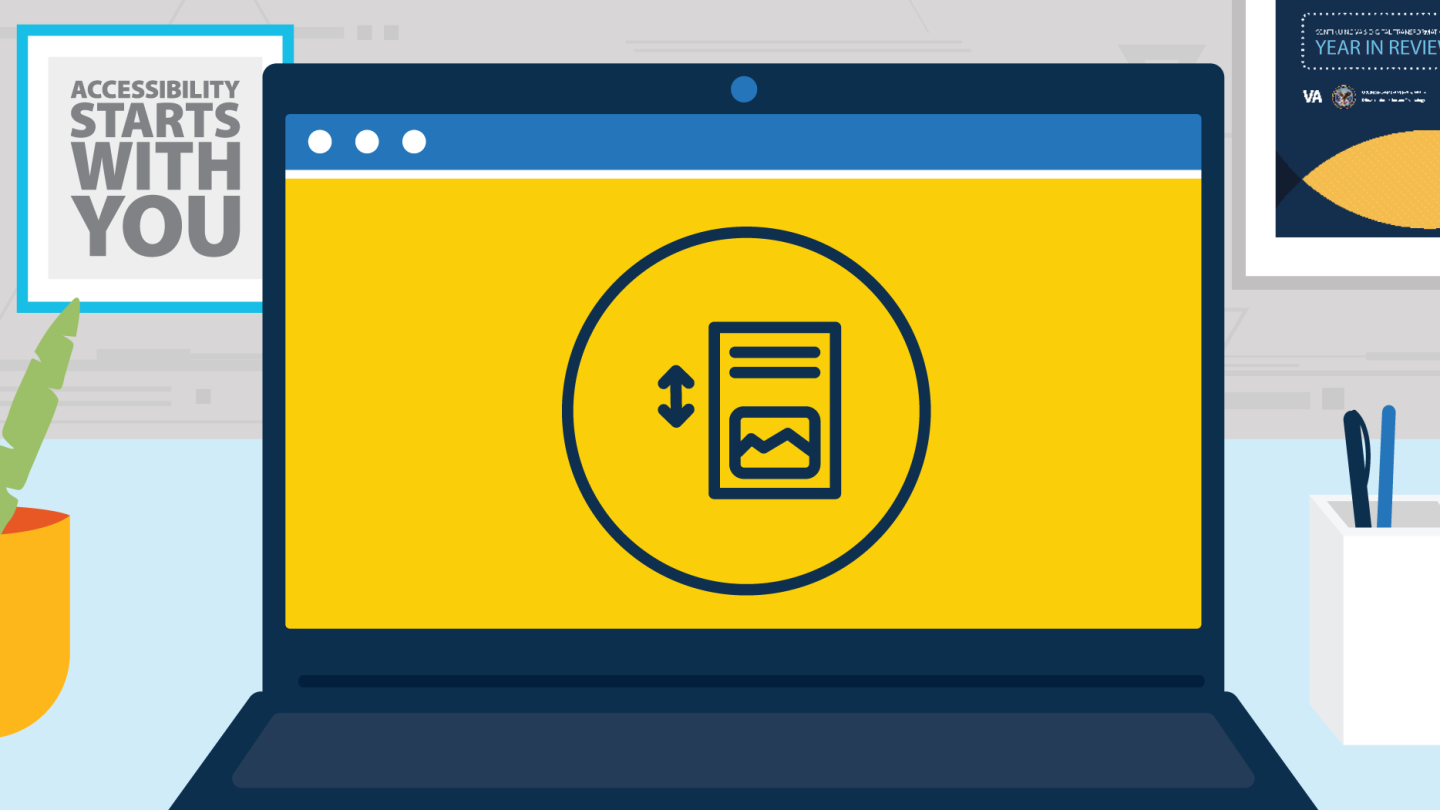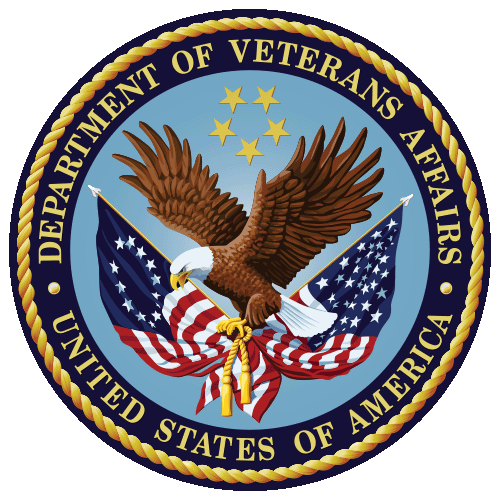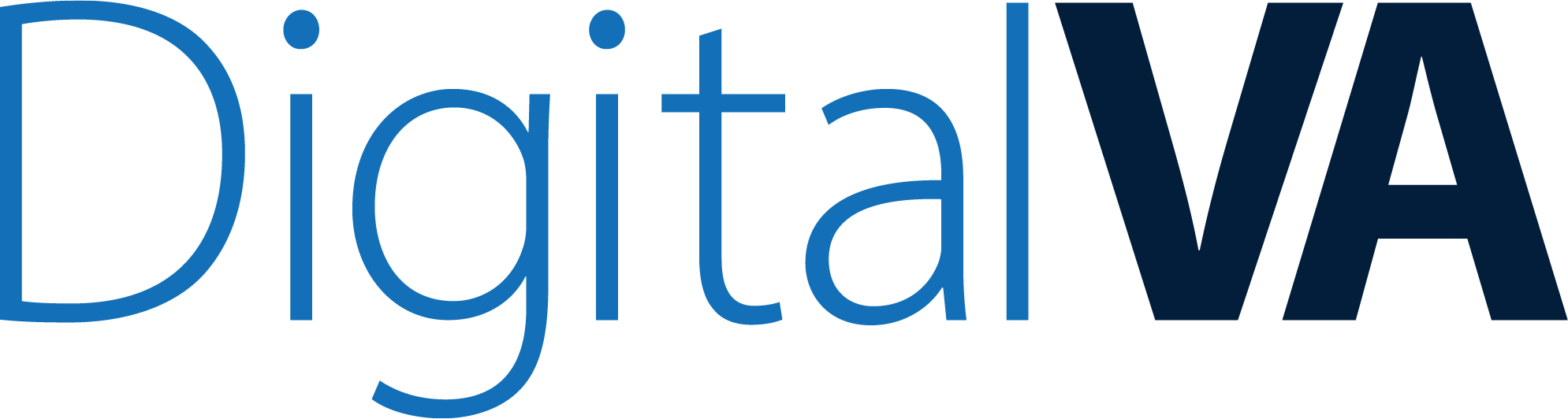Appears In
Picture yourself reading a captivating mystery novel, where each chapter flows into the next. The plot thickens, the suspense builds, and you’re drawn deeper into the story. But suddenly you need to step away to take care of something that needs your attention and you come back later to find yourself lost in a sea of words, searching for the break or pause you last stopped at. You realize, to your frustration, that there are no paragraph breaks or chapter headings to guide you or prompt your memory to which part you’ve already read.
It’s like navigating a dense forest without a map or clear path.
Section breaks are the literary milestones that guide readers through a story or any readable content, providing structure and clarity. Without them, even the most interesting stories can create a confusing user experience.
Section breaks and pre-set styles are important tools in Microsoft Word and Outlook. When creating accessible documents, it’s crucial to use section and paragraph breaks to structure the document in a logical and organized way from the moment you start writing. This ensures consistent document formatting and helps assistive technology users navigate documents more easily by allowing them to jump from section to section using headings. This is helpful not just to those users, but to all readers navigating a document.
Adding Section Breaks
When adding section breaks or extra pages, your first instinct might be to press the “Enter” key repeatedly. This can cause screen readers to announce the white space to the user, by saying, “Blank,” on every blank line. Instead, select “Add Space After Paragraph” in the Line and Paragraph Spacing options or use one of the pre-set styles in the “Styles” pane of the “Home” tab. The screen reader will then say, “Section break,” when it encounters one.
To properly indent a paragraph, select the “Indent” option in the “Home” ribbon rather than hitting the “Tab” key.
Pre-set styles are formatting options that are predefined in Microsoft Office, which include headings, lists, tables, and other formatting options. A document’s title, subtitle, and headings are meant to be scanned, both visually and with assistive technology. OIT’s Brand System includes several Word document templates with these pre-defined styles to help you create visually engaging, well-structured blog posts, reports, and more.
When creating documents in Word, it’s important to divide text into logical chapters or sections and add formatting that provides context and structure, like columns and section headers, which will allow those with visual impairments to absorb the information seamlessly.
Using section breaks and pre-set styles can help ensure compliance with 508 accessibility standards and make documents more accessible to all users.
Accessibility at VA starts with you. To learn more about accessibility, explore OIT’s Accessibility Guide and watch OIT’s Accessibility videos.
Topics in this story
In this article