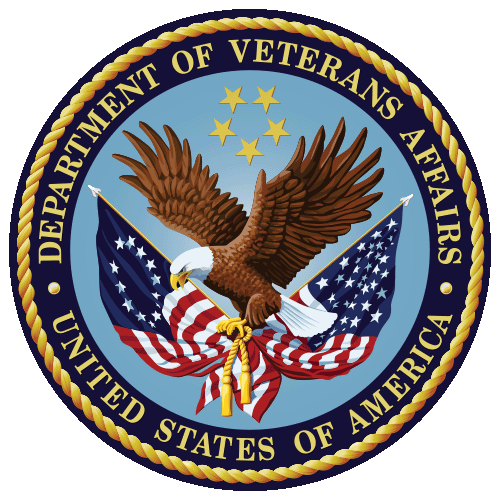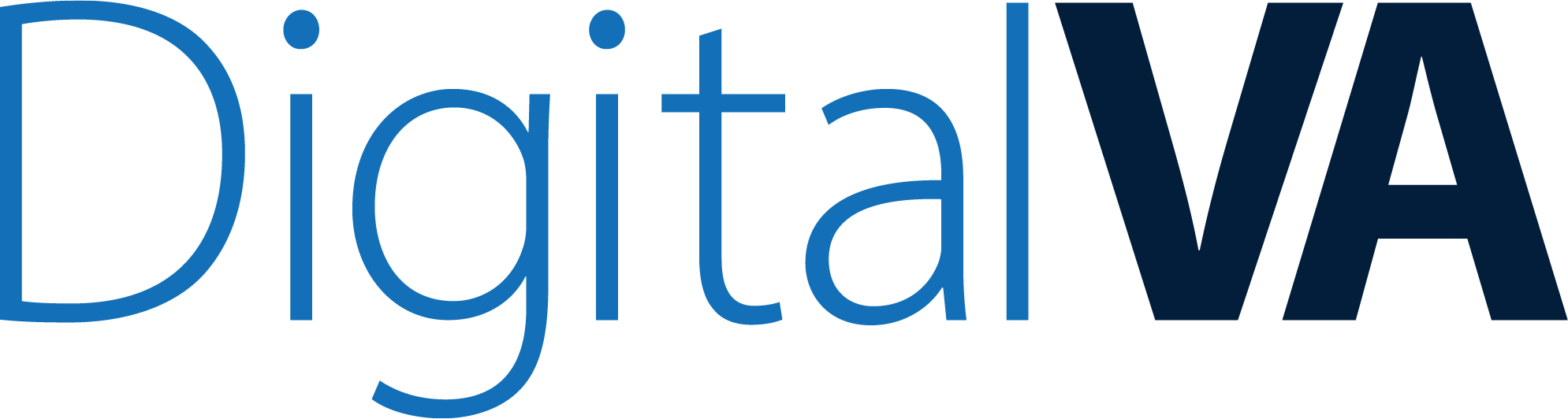Making documents or websites accessible is important, takes time, and dedication. For these reasons, many vendors have incorporated some basic tools into their products to help creators streamline some of the processes. In all cases, these tools provide some rudimentary checking while in other cases, recent improvements have made creating basic, 508 compliant documents a breeze.
Microsoft Office Products and Section 508 Compliance
Most of the content rich applications in the Microsoft Office Suite — Word, PowerPoint, Excel, and Outlook — include an accessibility checker that will scan your document for the basic Section 508 related errors. The most recent version, currently in use within VA, allows you to keep the scanning running all the time (like spell check and grammar checking) so that you are immediately informed if you have created an error. The scanner will find missing alt text, improper document structure, table issues, and color contrast-related problems. What the tools cannot do is provide or verify the accuracy of alt text, adequate language to describe complex graphics, or general understanding of the topic.

Screenshot of Microsoft Word interface with the accessibility checker features highlighted.
To enable accessibility scanning, go to the Review tab in the Office ribbon, and then click the accessibility checker button. A side panel will open showing any problems the scanner identified. Below the list of options is a checkbox to enable real-time checking (check box is labeled Keep accessibility checker running while I work). The following image shows the various portions of the Word interface. In addition to showing you errors, the scanning tool will provide a brief explanation of the problem and a link to more information about the error. There is a feature to auto-generate alt text – do not use it. If your document is intended to be a PDF, when complete, use CommonLook Office to generate a PDF and scan the file. CommonLook Office is available through an enterprise contract managed by the Section 508 Office.
Accessibility
Because the Section 508 scanning is only a part of accessibility, other tools are available to help with overall accessibility, but in a much more limited fashion. Microsoft Word provides a number of settings to automate spelling, grammar, and plain language checking while you are creating a document. You can set preferences to ensure gender-neutral language, simplified word usage, and much more. We highly recommend that you go through the setting and configure them to match the predominant writing style within you office or organization. Since your target audience may differ from another we will not be making setting recommendations. Note: At this time there is no way to create the proper settings and then save or export them so others can use the same settings.
Portable Document Files (PDF)
Once you have completed running the scanners in the Office products converting to PDF may or may not create an accessible or 508 compliant file. Using Acrobat DC (not Acrobat Reader DC), use the accessibility tools to check your document. If the scanner finds issues, remediate them before making the document available to others. For an added level of validation, it is recommended to use CommonLook to scan the PDF more thoroughly. CommonLook is available for all VA staff by submitting a request to have it installedlimited access for VA staff only. To learn more about CommonLook, VA staff can visit the 508 Office’s intranet desktop productivity toolslimited access for VA staff only page.
Website Tools
Most of the modern browsers include development tools that can assist in checking a page for 508 compliance (WCAG 2.0). Both Chrome and Edge include Lighthouse which is a set of scanning tools to review a page for accessibility and other website-related options. To access these tools you can press Ctrl+Shift+i, press F12, or right click on a page and then click on inspect. The latest version of Microsoft Edge includes real-time issue tracking without the need to go to Lighthouse. This set of tools should be used any time you are creating a new page, and when adding or editing content.