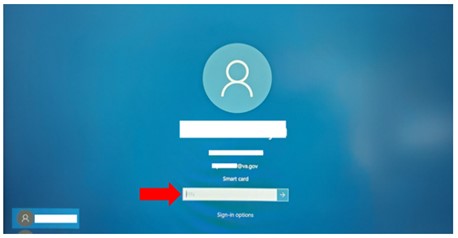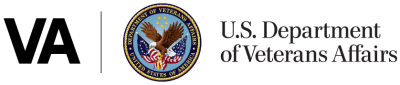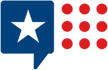A new or reprinted PIV card has different credentials than the prior card and must be synchronized with government-furnished equipment to ensure continued access to the VA network. End users are encouraged to bring their laptops to the PIV card issuing facility (PCIF) to connect to the network while on site—this is the easiest way to synchronize new credentials.
If, for some reason, you are unable to bring your GFE to your PIV pick-up appointment, follow these instructions to synchronize credentials remotely:
- At the Windows Login Screen, locate the Two Monitors icon at the bottom right and click to select.
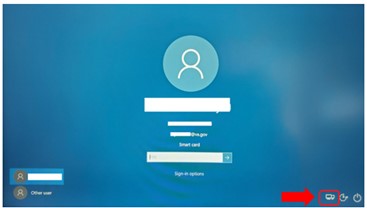
Note: If the “Two Monitors” icon is not an option, you must return to the PCIF location for on-site support to sync the new PIV credentials and connect to the VA network. - When Cisco AnyConnect VPN (RESCUE) opens, click Connect.
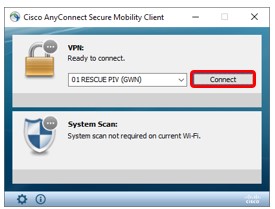
- Wait while the software connects. Note: If the connection does not occur within 30 seconds, you should restart your computer and try again.
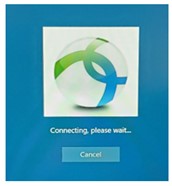
- Once connected, you will be presented with a screen to enter your PIV personal identification number (PIN). Enter your PIV PIN and click OK.
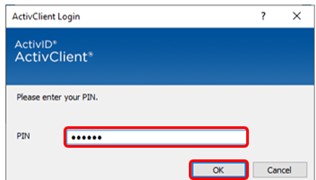
- When the Cisco AnyConnect “terms of use” prompt displays, click Accept.Important: The “terms of use” screen displays for only a few seconds, so click Accept as soon as it displays. If the screen disappears, you must restart the connection process.
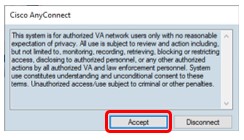
- Wait while Cisco AnyConnect VPN (RESCUE) completes the System Scan.
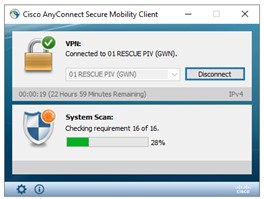
- Once the Cisco AnyConnect System Scan is complete, you will be granted access to the VA Network.Note: The prompt will indicate that it is “Connected” and “Compliant.”
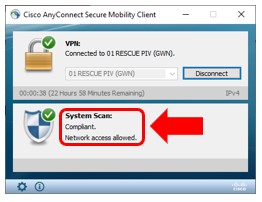
- Once Cisco AnyConnect VPN is connected, enter your PIV PIN and log in to the workstation. If you see the Password prompt instead of the Smart card prompt, click Sign-in options and select the Card icon.Note: Logging in may take 3-5 minutes.