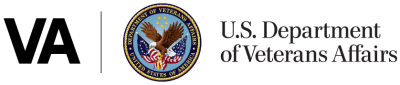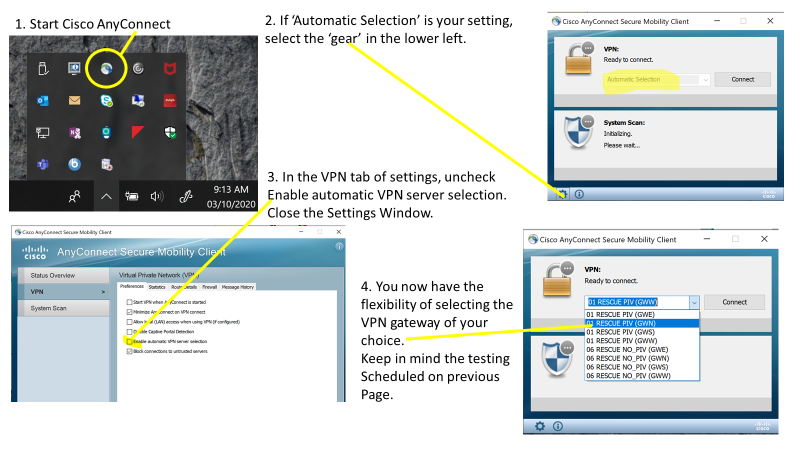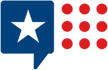Telework is governed by VA Handbook 5011/26/31 Part II Chapter 4. Employees working with their supervisor would need to determine telework suitability and eligibility to telework. Once determined telework eligible the employee would need to fill out VA Form 0740 Telework Agreement (Intranet access required, PDF), the Telework Notification Letter – Employee Eligible to Telework, and you will need to complete Talent Management System (TMS) training as follows:
- All managers must complete TMS Course VA1366994 — Telework Training Module for Managers.
- All employees requesting telework must complete
- TMS Course VA1367006—Telework training module for employees
- TMS Course VA10176—VA Privacy and Information Security Awareness and Rules of Behavior
- TMS Course VA10203 Privacy and HIPAA Training
Additional information on telework can be found Office of Human Resources Management Telework webpage (only available while on VA’s internal network) and OPM’s Telework website.
VA Remote Access
VA Handbook 6500 identifies the compliance requirements for VA remote access users.
VA supports remote access with two different applications 1. Citrix Access Gateway (CAG) and 2. CISCO RESCUE VPN Client. The Citrix Access Gateway is designed for users that do not have VA Government Furnished Equipment (GFE) – CAG is a good option to allow users access to general applications such as email and chat. The CISCO RESCUE VPN Client is only for use on VA Government Furnished Equipment (GFE) and is installed on all GFE laptops. Users would still need to request remote access and have their remote access accounts enabled for use with either CAG or RESCUE.
You may request remote access by visiting the Remote Access Self Service Portal ( only available while on VA’s internal network).
Please note the Self-Service Portal is only accessible from within the VA network, it is not externally accessible. If you require technical support, please reference the FAQs and other supporting documentation found at https://raportal.vpn.va.gov or contact the Enterprise Service Desk (855) 673-4357.
Software, supporting documentation, FAQs and general information are hosted at the VA’s Remote Access Information and Media Portal. Please ensure you have Transport Layer Security (TLS) 1.1 enabled on your web browser before attempting to access this site. To enable TLS within Internet Explorer: Select ‘Tools’, then ‘Internet Options’, then the ‘Advanced’ tab. Enable the checkbox for ‘Use TLS 1.1’ (found towards the end of the list).
How do users or facilities request equipment if they require VPN access?
- Click the “Your IT” Icon on your desktop or go to YourIT Services ( only available while on the VA’s internal network)
- Click “Make a Request”
- Click “Computer Services,” under categories
- Click on “OIT Equipment and Software”
- Complete all required fields.
- Tag request for COVID in “Justification,” field
If you do not require VPN, use the CAG process.